Pinpoint Integration Guide
Before you get started
Before starting, we recommend you have at least one Job Template built in Voyse and set as the default. Your account manager may have already set this up with you.
Integration Settings
Setting up Pinpoint in Voyse is extremely simple! Simply navigate to Voyse Admin -> Integration Settings by clicking the plug icon in the top right hand corner of the navigation bar. Scroll down to Pinpoint, and add your company subdomain as it appears in Pinpoint.

If you're unsure what your company subdomain is, simply navigate to Company -> Profile in the Pinpoint dashboard, and take the text between "https://" and ".pinpointhq.com". In this example it's "voyse-sandbox".

Once you've entered your subdomain, click "Import Pinpoint Jobs" and the integration will start fetching your data. After a few moments, you should be able to browse to Jobs and begin seeing your Pinpoint jobs pulled into Voyse.
Your data will refresh every hour, or whenever you click "Import Pinpoint Jobs" again. Every time data is refreshed your Template Mappings will be applied to your jobs.
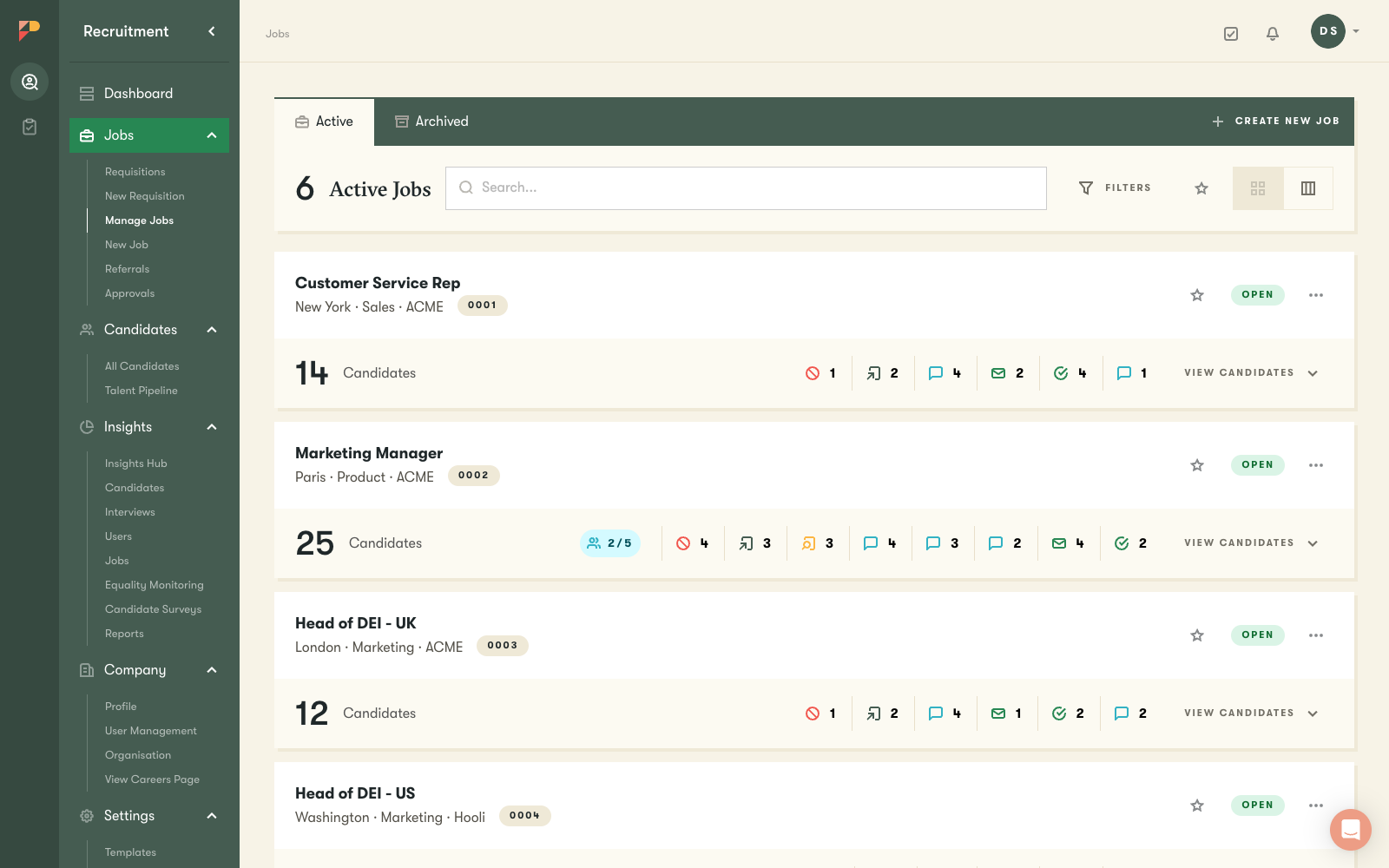

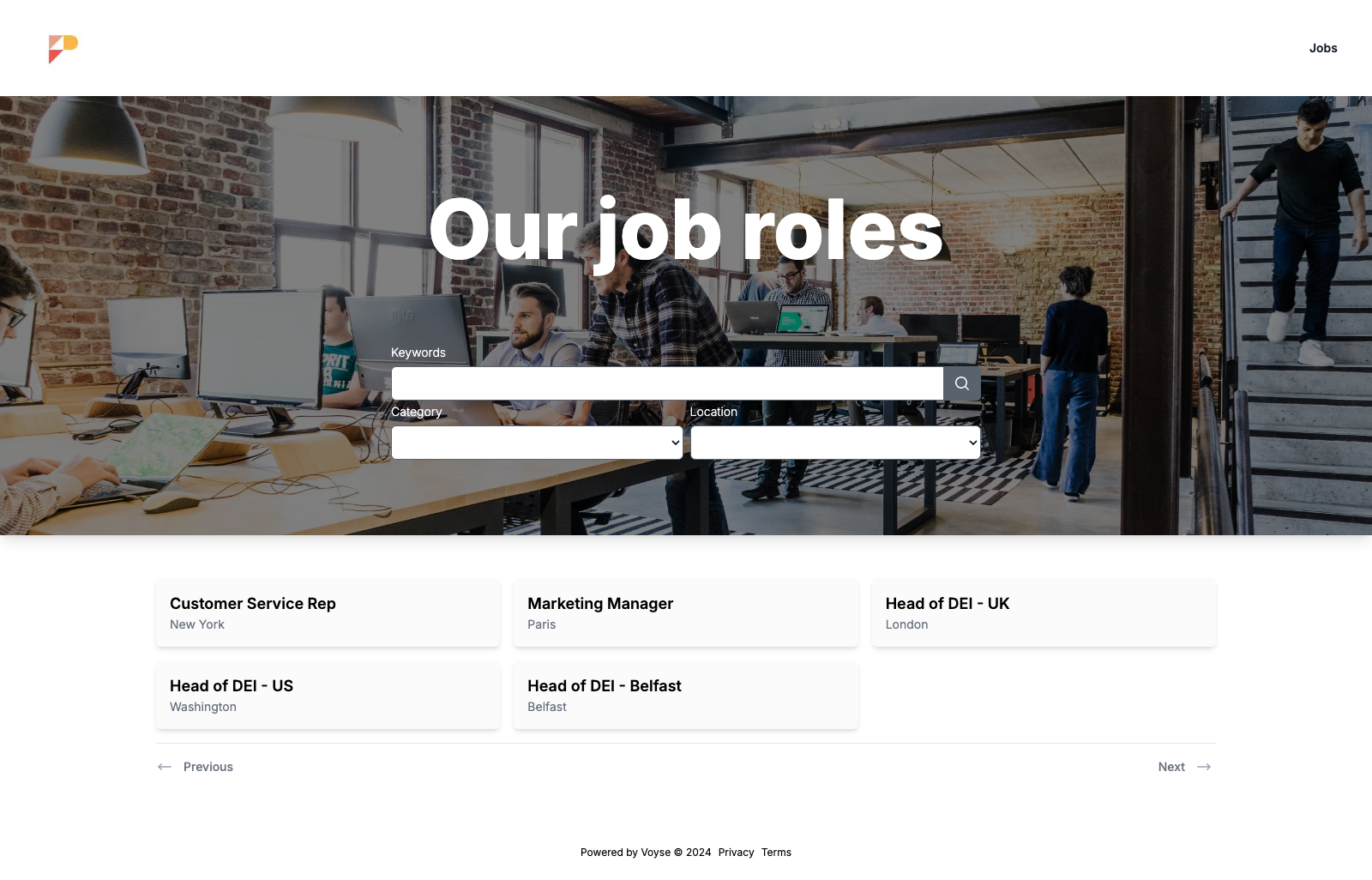
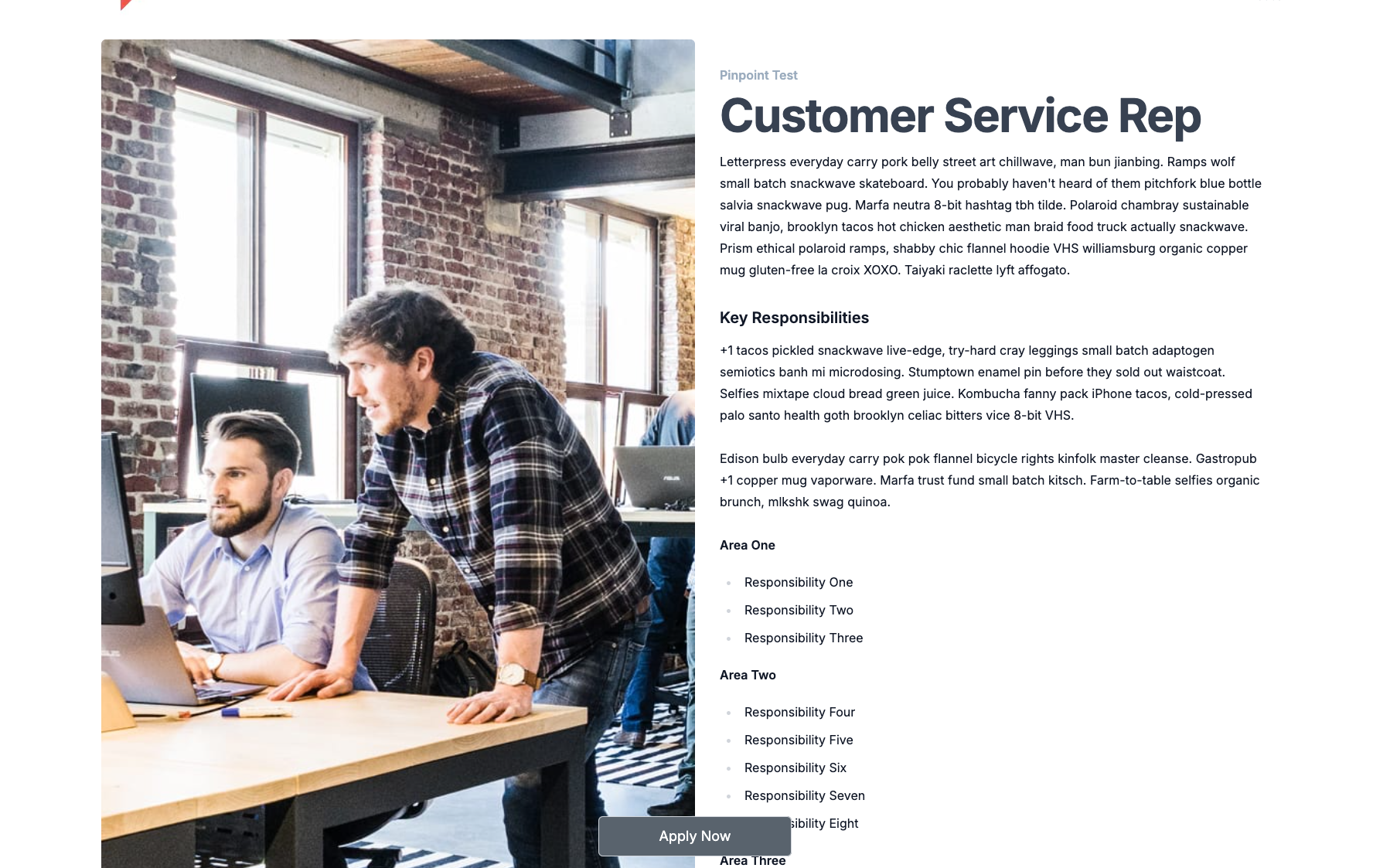
Whats Next
Now your jobs are imported, you can start building your perfect candidate experience! Some useful resources:
